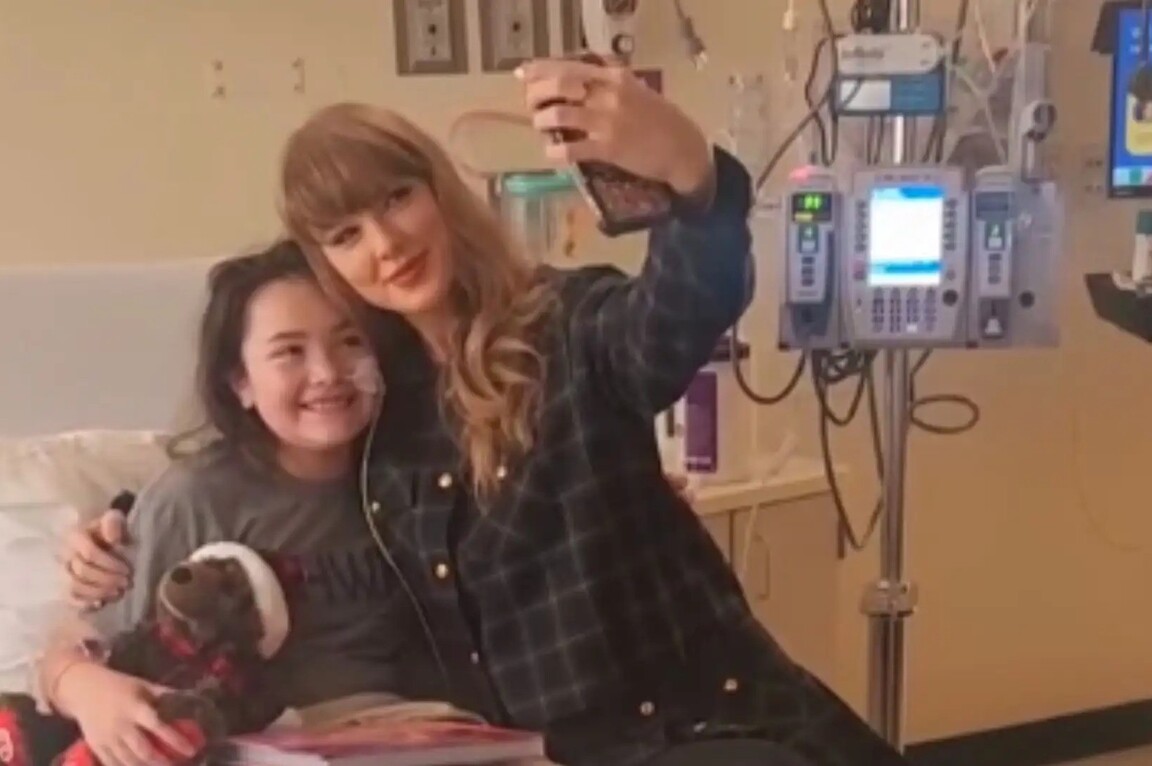A Noob’s guide to know how Google tracks you

Google is a huge part of our life. It is so indispensable that we barely notice it. In fact, if we are made to list down where Google comes into play in our day-to-day lives, we’ll come up only with a handful of apps, services, and maybe a few devices.
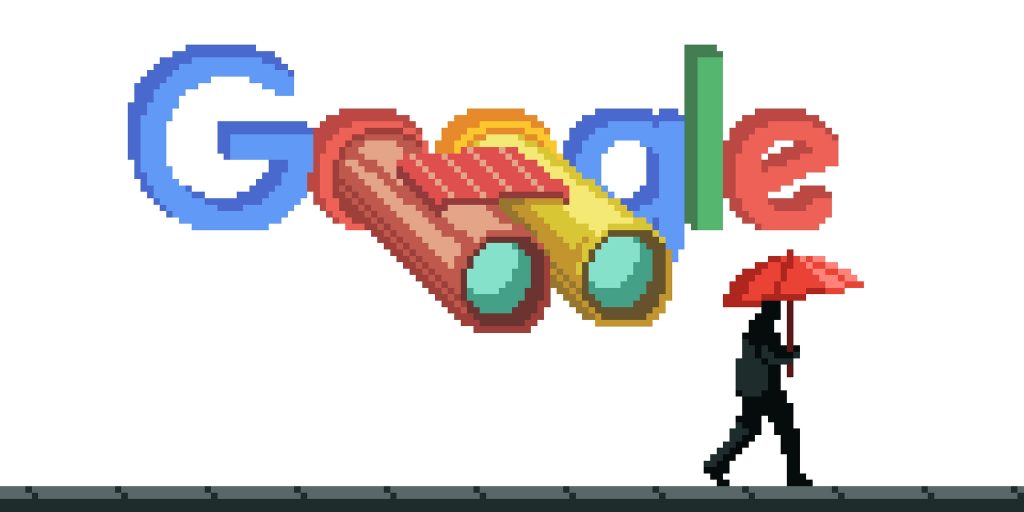
But that’s merely scratching the surface.
Google knows all the places you’ve been to, your purchase history, from the apps you decide to install, to tracking the calories you’ve burnt, your passwords, and more. Google apparently sits on a huge pile of data generated from its billions of users worldwide.
But even if Google is the all-seeing god, it’s after all created by humans. Here’s how it scraps your info and here’s how you turn them off.
Activity Controls page in your Google Account on the web is the best place to get started to take control of Google’s tracking habits. Upon visiting the Activity controls, you’d find 6 different categories of data Google has collected on you. You can turn off tracking on any of them using the toggle switches you see on screen.
Sections labeled Web & App Activity and Location History, are huge. Web & App Activity tracks everything you do on the net while signed in to your browser with your Google account. Location history, as the name denotes, stores all the info when you turn on your location and use a Google service like Google Pay, etc.
Under each section, you’d find the Manage activity button. Upon clicking, you’d find the type of data that Google stores about you. The webpages you’ve been to, app usage on your Android devices, etc.
In the Web and App Activity, you can choose to delete automatically or manually as per your convenience.
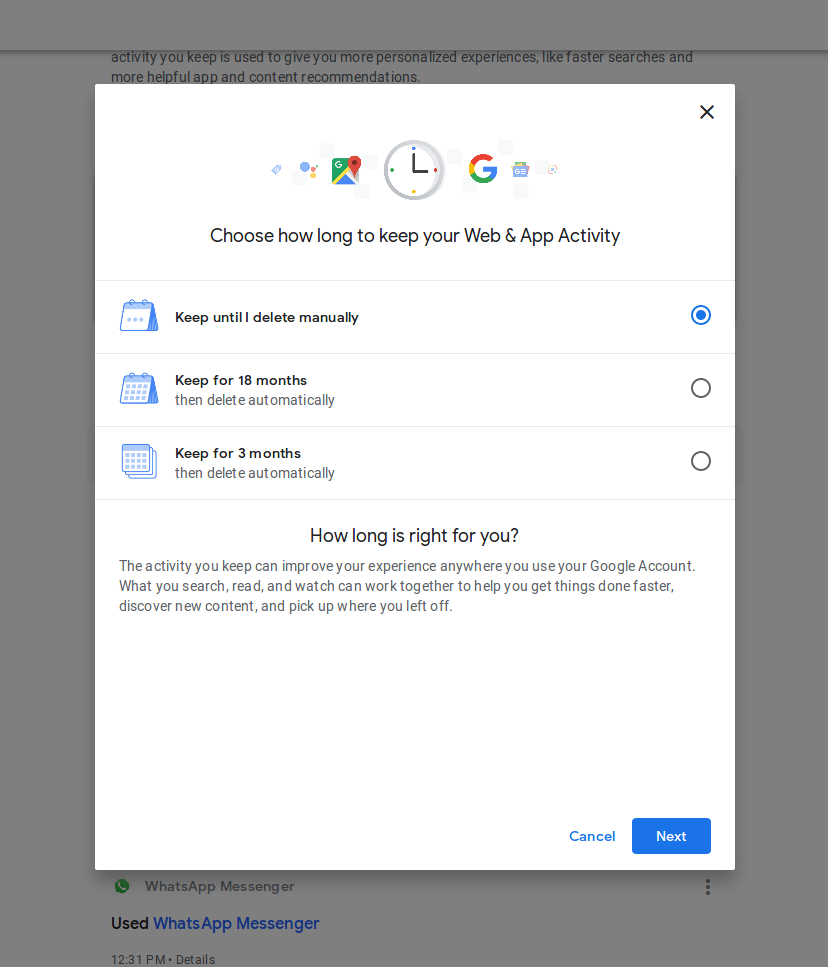
You can choose to filter by date and delete selectively. Or if you’re like me, you can delete every activity clicking on the trash icon that appears on the side.
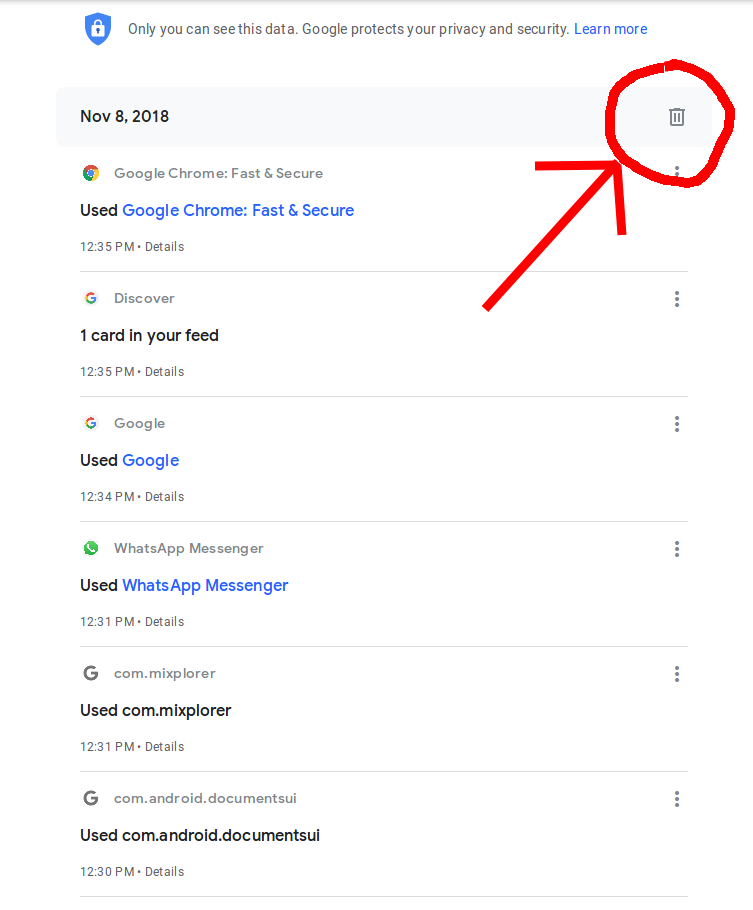
Even location services have a dedicated manage activity button.
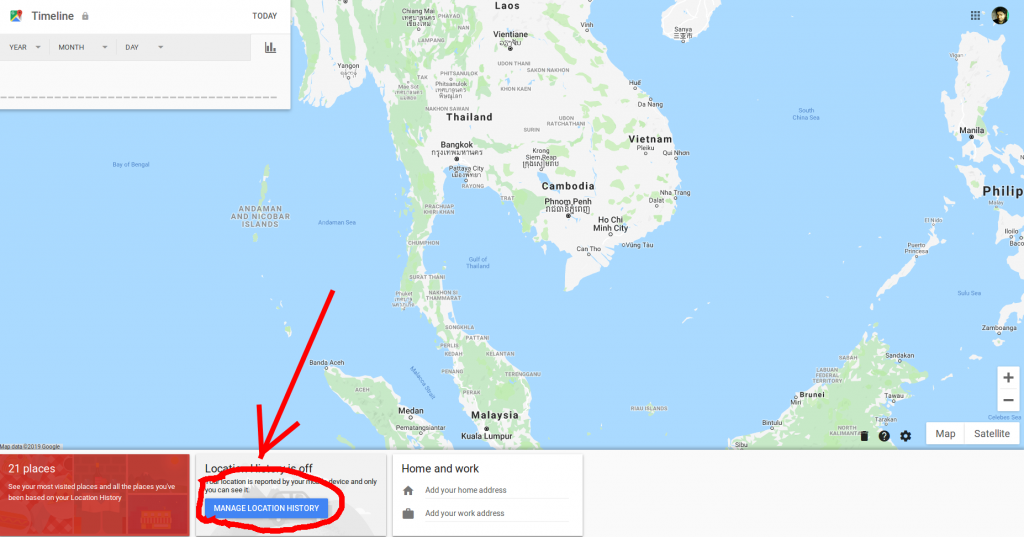
The next section is the device information which stores all info related to phones and tablets apart from the combined Web and App Activity.
The next is Voice & Audio Activity. All your Google Assistant commands irrespective of the fact they got the job done or not gets stored. Suppose you said “Call Mom” and Google doesn’t pick that up, it still gets stored. I clicked on the Manage activity.
And here is where Google creeped me out.
I got a list of everything I said on Google Assistant and Google Keep. From setting an alarm to asking Google if it’s a threat to humanity. To my shock, there was even an option to play back the audio recording.
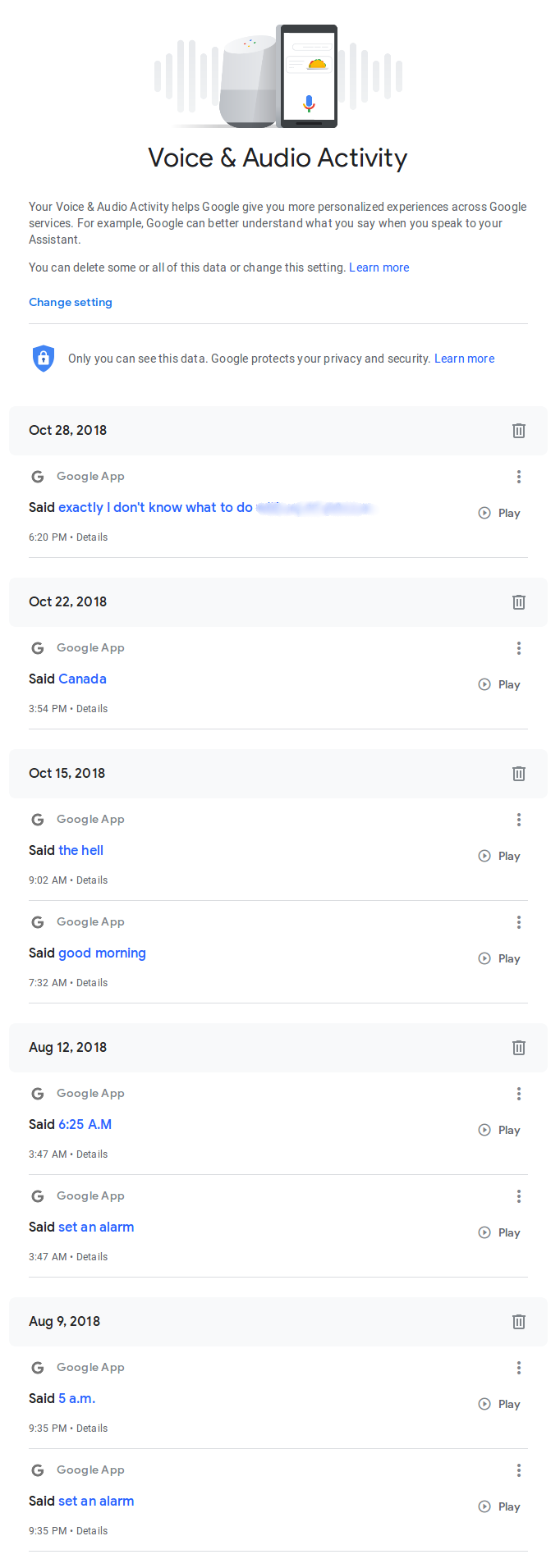
You can delete the voice recordings from the activity dashboard one by one or by applying a range starting and ending on specific dates. As of now, I am not going to delete mine until I check a few of them out. No harm in listening to my old recordings, right?
The final sections are quite self-explanatory: YouTube Search History and YouTube Watch History. Similar to Voice and Audio Activity, this too features a dashboard showing every single video you’ve watched. You can multi-delete at your convenience.
My YouTube Watch History
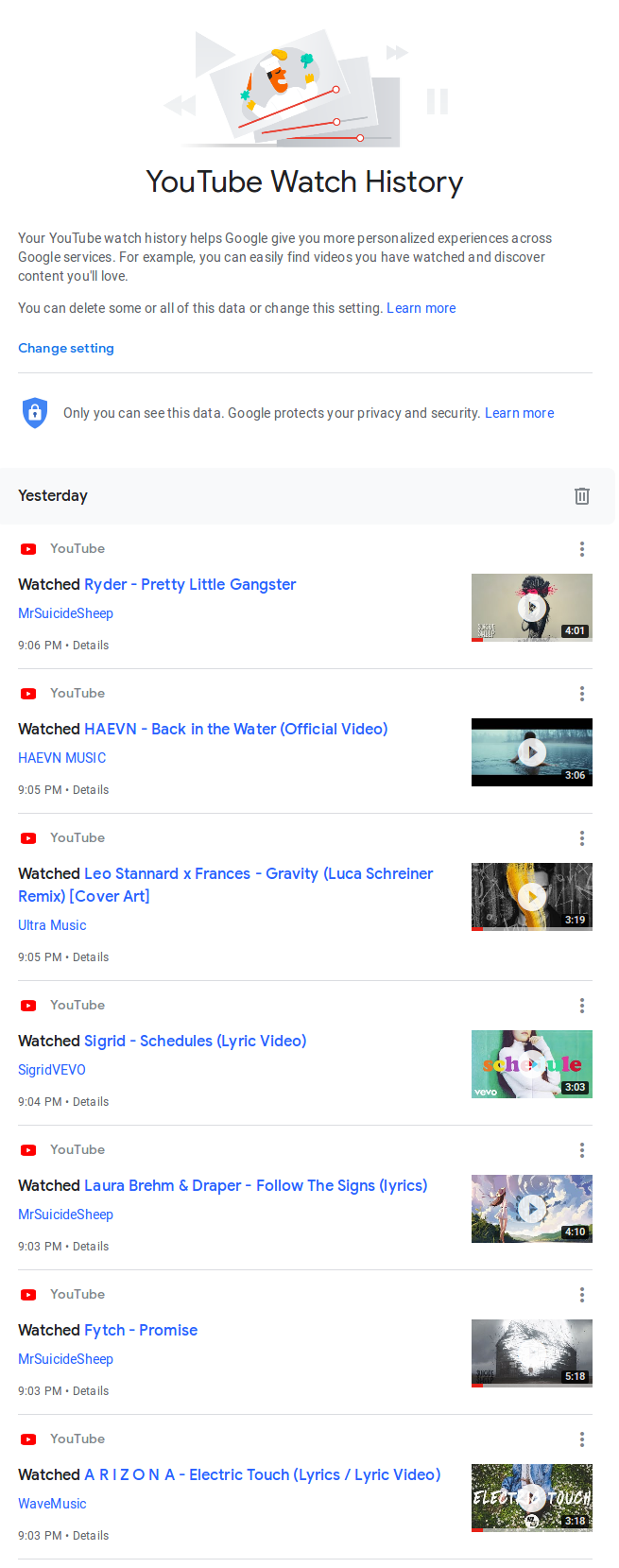
And My YouTube search History
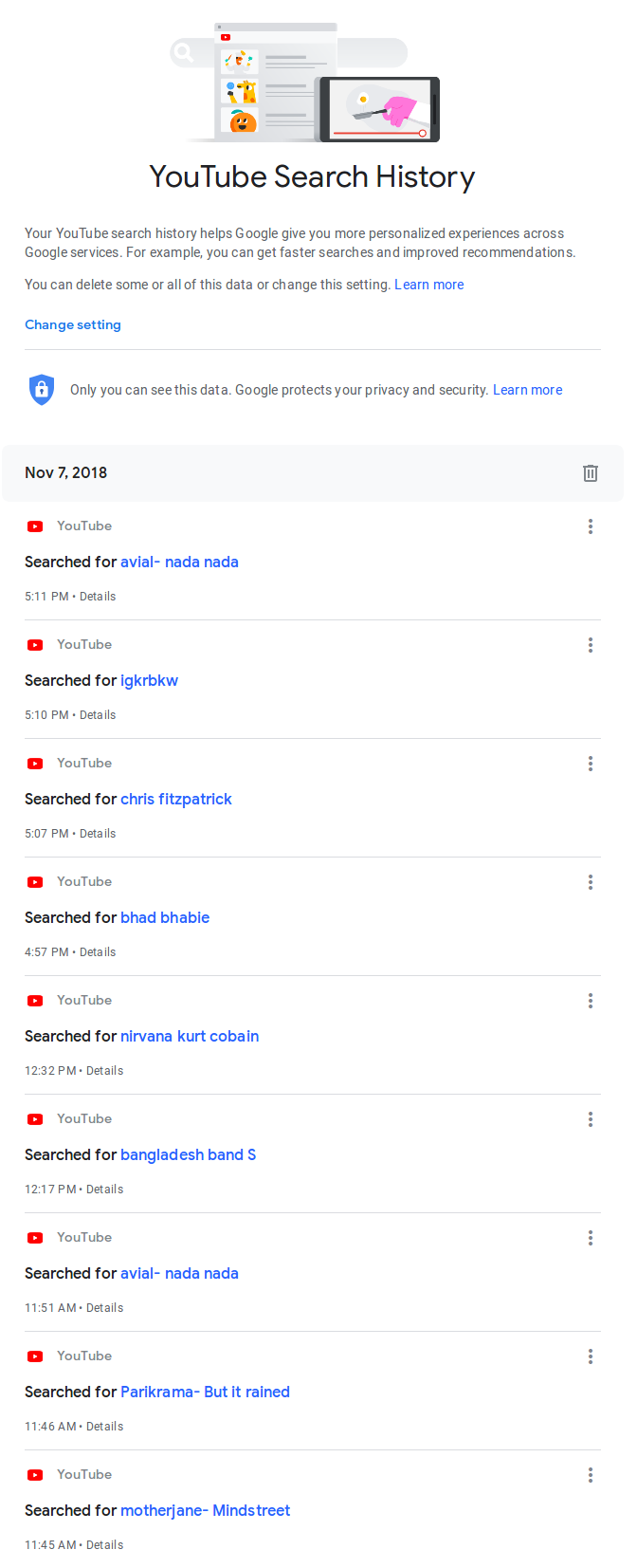
As you can see, I looked up Bad Bhabie. And I regretted it.
Okay. So you finally know what Google has been doing behind your back. Knowing the what and the how of Google tracking might make you feel like a responsible netizen. But the question that still lurks in your mind: Would be deleting my history actually delete entries from Google?
Likely NO. It would be foolish to think that Evil Corp… I mean Google would just erase your info permanently, but at least you can hope that the information doesn’t fall into the wrong hands.